NOTE
You are required to have a Salesplay POS account to proceed. No worries, you can get a Salesplay POS account for FREE, just proceed to Salesplay website and register an account (link).
To understand more about Salesplay POS Integration, please refer to this tutorial (link).
This function is currently a Beta feature.
Step by step tutorial to enable automated syncing between Accent with Salesplay POS
1. You may proceed to Business Settings located at the side menu. Then click on Integrations located at the top bar. Click on Salesplay POS to expand its settings.

2. Fill in Access Token from Salesplay and Save Settings. You may refer to Salesplay POS Integration tutorial for more info (link).
3. Scroll down further for Salesplay auto-syncing feature. Please note that the automated syncing occurs daily at 12:00am to 1:00am to avoid interruption to the service.

--> 1. Turn on Auto Sync by selecting Yes in the dropdown. Choose No if you wish to turn it off.
--> 2. As Salesplay does not provide values for Data Type, Account, Income Category, Classification Code, therefore it is compulsory to provide a default value for these fields. Please remember to Save Settings after filling the values.
--> 3. You may refer to the last sync date and time here.
--> 4. If you wish to trigger Syncing on the spot, you may click on the Proceed button.
4. For more information on Salesplay Integration, Accounting > Transactions or Data Lookup on Salesplay, please refer to the link here.
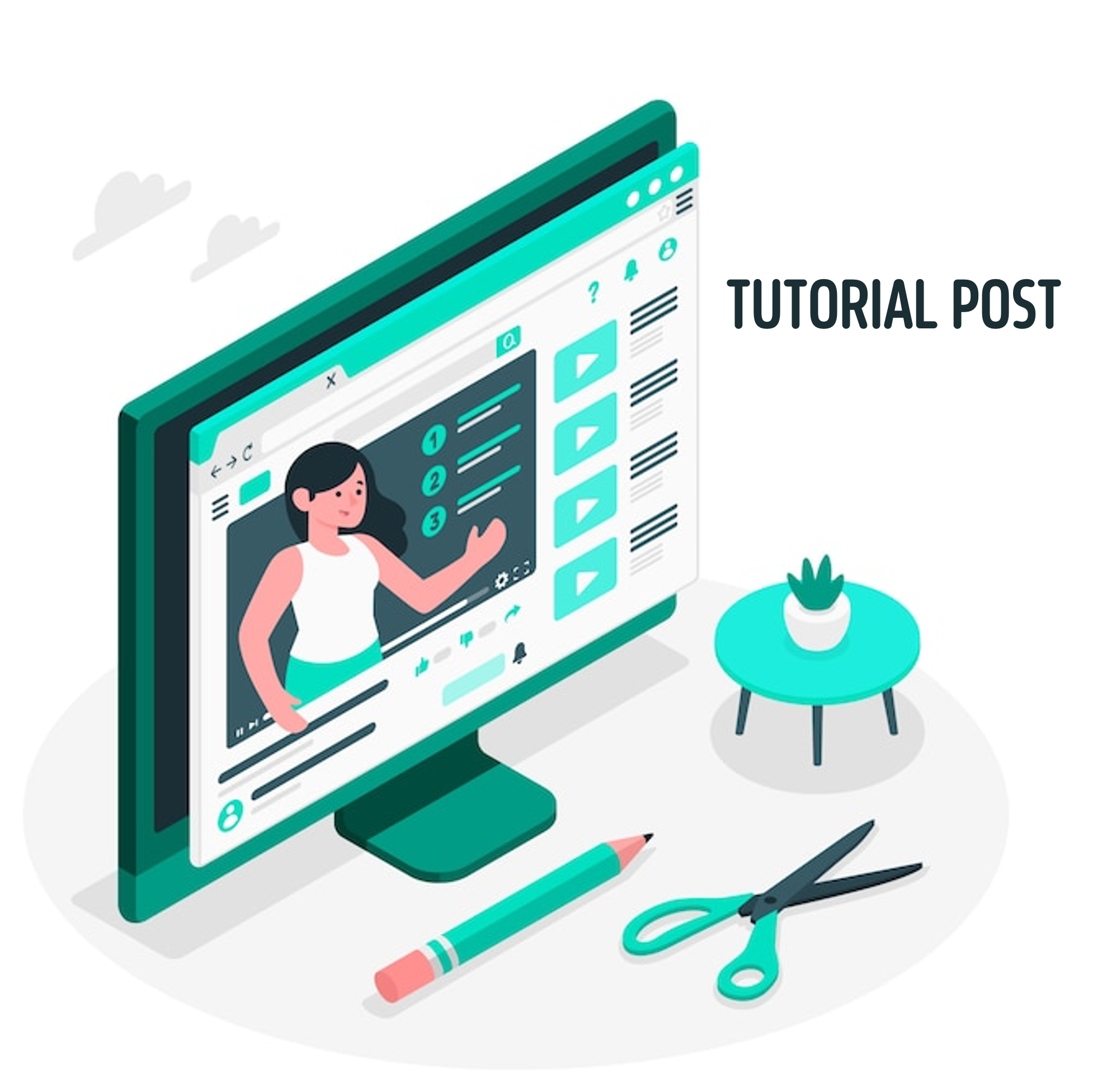
Comments (0)